- TWC: Hacker's Perspective on Your Windows Infrastructure: Mandatory Check List (DCIM-B366)
- Windows 8 Security Internals (WIN-B350)
- Real-World Windows 8.1 Deployment Note from the Field (WIN-B358)
- Providing SaaS Single Sign-on with Microsoft Azure Active Directory (PCIT-B326)
- Delivering Disaster Recovery Solutions Using Windows Server 2012 R2, Microsoft System Center 2012 R2 and Microsoft Azure (DCIM-B421)
- How IPv6 Impacts Private Cloud Deployments (DCIM-B373)
- Windows Server 2003 End of Life Migration Planning for Your Workloads (DCIM-B376)
- Upgrading Active Directory the Safe Way: Using Virtualization Technologies (PCIT-B341)
Showing posts with label windows 8. Show all posts
Showing posts with label windows 8. Show all posts
Thursday, July 10, 2014
Throwback Thursday: Sessions from TechEd Houston
Today is my final installment of highlights from TechEd Houston! Below are some of my session picks from the last day of the conference.
Labels:
active directory,
security,
teched,
windows 8,
windows server 2003
Tuesday, May 13, 2014
TechEd!!!
Today starts off Day 2 of TechEd! Yesterday, I spent a lot of time working in the Microsoft Solutions area (MSE) talking about Windows and Mobility. You can find me in the “Device Bar” today and I’ll also be at the “Ask the Experts” event this evening.
So great announcements came out during the keynote yesterday. I can’t wait to get started with Azure Files and the new site-to-site VPN tunnels between Azure VNets. Also, being able to deploy Windows 7 and Windows 8.1 clients to Azure for testing and development is a great addition.
While I’m here at TechEd, my fellow colleagues have been busy blogging about what’s been going on as well. Check out some posts below:
Don’t forget, even if you aren’t here in person you can still stream a lot of great TechEd content from ch9!
So great announcements came out during the keynote yesterday. I can’t wait to get started with Azure Files and the new site-to-site VPN tunnels between Azure VNets. Also, being able to deploy Windows 7 and Windows 8.1 clients to Azure for testing and development is a great addition.
While I’m here at TechEd, my fellow colleagues have been busy blogging about what’s been going on as well. Check out some posts below:
- Yung Chow - Deploying Windows Clients in Azure and the keynote Announcement Summary
- Kevin Remde - TechEd Day 1 Diary
Don’t forget, even if you aren’t here in person you can still stream a lot of great TechEd content from ch9!
Wednesday, March 5, 2014
Beloved Desktop, Where Art Thou?
Windows XP is coming to the end of its life in short order, tablets and small form factor machines are becoming exceedingly popular, yet many are still wary about adopting Windows 8.1 on their primary computer or laptop, particularly in enterprises and offices.
Ask anyone who uses a computer for every day work tasks, they might say that they LIVE on the desktop and can’t be bothered with the new modern start menu and interface of Windows 8.1. I’ll tell you that I also live on my desktop. I use a Surface Pro as my primary machine and have been since I started at Microsoft 8 months ago. Before that, I was using Windows 8 on an HP Envy X2.
I use Outlook, Word, OneNote and Excel, Lync, LiveWriter and IE 11 for a crazy number of line of business applications for work. For native apps, I tend to find myself in the PDF Reader or the native mail app to checking personal email. Most of the social media I consume I use apps for Twitter, Facebook and Yammer. I think the default full screens used by native apps are great for viewing and interacting with my friends, watching video and reading news.
I go back and forth between using the touch screen and the mouse regularly. Sometimes it’s easier to just reach out and touch the screen when my hands are already on the keyboard. Doing your “regular” stuff with Windows 8.1 is completely doable. But there are some things you can do to make the experience a little more seamless.
The Start Button (aka Windows Logo Key) - The Start menu is easy to get to via mouse, keyboard or touch. I find myself using the keyboard one the most, but it’s on the bezel of my Surface and on the bottom left of my screen for access with the mouse or finger. Right click on the on-screen version to access several useful tools like the Command Prompt, Control Panel and File Explorer.
Task Bar - You can pin regularly used desktop apps right to the taskbar just like you’ve always been able to do in XP and Windows 7. With your favorites there, you could easily go all day without ever having to switch to the Start screen to launch an application.
The Taskbar properties bring a few other key changes you can make.
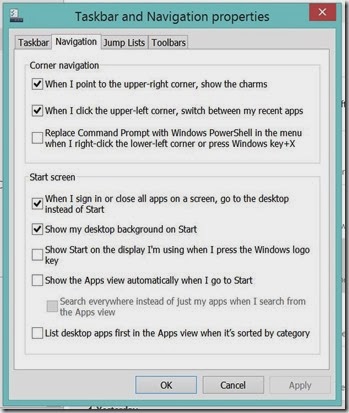
Show my desktop background on Start - This setting makes the background behind your Start screen tiles the same as the background you are using on the desktop. The result makes the switch from your desktop to the tiles less visually jarring.
When I sign in or close all apps on screen, go to the desktop instead of Start - This setting brings you to the desktop directly when you start out each day. Going to the Start menu becomes something that only happens when you need to.
Show the Apps View when I press the Windows Logo Key - This brings you to the full list of apps and applications installed on the device instead of the tile view. Normally you’d have to swipe the tiles up to show the full apps list below it. You can also type the name of the application you are looking for when you are on the Start screen, you don’t have to click on the Search box to begin. Typing will automatically bring you into the Search tool.
So if you have been shying away from Windows 8.1 because you love your mouse and love your desktop, don’t grumble just yet. Make some of these changes and just see if you don’t start to love what Windows 8.1 can bring.
One device for everything in your life? Well, Windows 8.1 is working for me.
Ask anyone who uses a computer for every day work tasks, they might say that they LIVE on the desktop and can’t be bothered with the new modern start menu and interface of Windows 8.1. I’ll tell you that I also live on my desktop. I use a Surface Pro as my primary machine and have been since I started at Microsoft 8 months ago. Before that, I was using Windows 8 on an HP Envy X2.
I use Outlook, Word, OneNote and Excel, Lync, LiveWriter and IE 11 for a crazy number of line of business applications for work. For native apps, I tend to find myself in the PDF Reader or the native mail app to checking personal email. Most of the social media I consume I use apps for Twitter, Facebook and Yammer. I think the default full screens used by native apps are great for viewing and interacting with my friends, watching video and reading news.
 |
| Slide from Windows 8.1 Quick Guide for Business. For the complete guide visit http://www.microsoft.com/en-us/download/details.aspx?id=40895 |
I go back and forth between using the touch screen and the mouse regularly. Sometimes it’s easier to just reach out and touch the screen when my hands are already on the keyboard. Doing your “regular” stuff with Windows 8.1 is completely doable. But there are some things you can do to make the experience a little more seamless.
The Start Button (aka Windows Logo Key) - The Start menu is easy to get to via mouse, keyboard or touch. I find myself using the keyboard one the most, but it’s on the bezel of my Surface and on the bottom left of my screen for access with the mouse or finger. Right click on the on-screen version to access several useful tools like the Command Prompt, Control Panel and File Explorer.
Task Bar - You can pin regularly used desktop apps right to the taskbar just like you’ve always been able to do in XP and Windows 7. With your favorites there, you could easily go all day without ever having to switch to the Start screen to launch an application.
The Taskbar properties bring a few other key changes you can make.
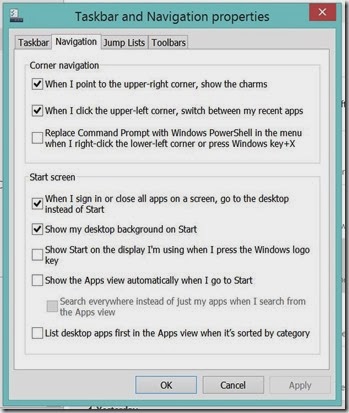
Show my desktop background on Start - This setting makes the background behind your Start screen tiles the same as the background you are using on the desktop. The result makes the switch from your desktop to the tiles less visually jarring.
When I sign in or close all apps on screen, go to the desktop instead of Start - This setting brings you to the desktop directly when you start out each day. Going to the Start menu becomes something that only happens when you need to.
Show the Apps View when I press the Windows Logo Key - This brings you to the full list of apps and applications installed on the device instead of the tile view. Normally you’d have to swipe the tiles up to show the full apps list below it. You can also type the name of the application you are looking for when you are on the Start screen, you don’t have to click on the Search box to begin. Typing will automatically bring you into the Search tool.
So if you have been shying away from Windows 8.1 because you love your mouse and love your desktop, don’t grumble just yet. Make some of these changes and just see if you don’t start to love what Windows 8.1 can bring.
One device for everything in your life? Well, Windows 8.1 is working for me.
This
post is part of our March series of articles entitled “Windows 8.1 for
Business”you’re your Microsoft Technology Evangelists. For the full
list of articles in this series please visit the series landing page: http://aka.ms/Win814Biz
Monday, December 16, 2013
Future Users of Windows 8.1 - Ready, Set, Go!
A question that has been presented to me a lot lately is “How to I prepare the users I support for Windows 8.1?”
I will admit there isn’t a lot of “live” training out there for end users - when it comes to training for your business, you might want to consider my favorite way of getting users up speed on new tech - the “lunch and learn” or other optional/required training meetings. With these models, you have the opportunity to figure out what features and changes are best to highlight for your office and customize it from there.
However, if you are looking for some online resources to get you started as you plan your training agenda or just want give people some online resources to reference themselves, here’s a short list:
Do you have a short list of things users need to know to get started? What are your pain points with user training?
I will admit there isn’t a lot of “live” training out there for end users - when it comes to training for your business, you might want to consider my favorite way of getting users up speed on new tech - the “lunch and learn” or other optional/required training meetings. With these models, you have the opportunity to figure out what features and changes are best to highlight for your office and customize it from there.
However, if you are looking for some online resources to get you started as you plan your training agenda or just want give people some online resources to reference themselves, here’s a short list:
- Windows 8.1 Business User Guide. This printable, 16-page quick guide provides a basic introduction to key Windows 8.1 features and capabilities in business settings such as how to get around, navigating menus, managing apps, working on the desktop, and personalizing Windows 8.1. Available in several formats so you can customize it fit your needs.
- How-To Video Tutorials. Each video is approximately 3 minutes long and demonstrates real-world business scenarios using touch, mouse, and keyboard guided by a voice over that provides additional information.
- Meet the new Windows
- Get around faster with the charms
- Your familiar desktop, only better
- Make Windows all about you
- From my friends over at Pluralsight.com - http://www.pluralsight.com/training/Courses/TableOfContents/windows-8-whered-it-go
Do you have a short list of things users need to know to get started? What are your pain points with user training?
Thursday, December 12, 2013
The Dell Venue 8 Pro: Ups, Downs and In Betweens
Shortly after it became available I purchased a Dell Venue 8 Pro. I partly blame Ed Bott, who had one at MVP Summit and it was a lot of fun to play with. The form factor is great for consuming content and playing games and I thought it would be great to keep at home so that family members would stay off my work-issued Surface Pro.
Setup was quick an easy, as it is for Windows 8.1 and my Mac-loving hubby enjoyed using it for about a week. The screen is awesome, the battery life is great and it’s small enough to use comfortably when reading in bed or as a “coffee table” device.
Then one evening when I wasn’t home, I got a message from my husband about it being stuck in Narrator mode (where it reads the screen if you are visually impaired). I assumed he turned that on my accident and he left it aside for me to fix when I got home.
When I had time to look at it, I started out to fix this, the device was acting a little sluggish and I was having trouble navigating. I mostly blamed this on not being familiar with dealing with Narrator and decided to simply restart the device. It was prompting for updates at the time, so I selected to install them and restart.
At the next restart it presented me with BSOD. It didn’t recover after another reboot and then attempted to self-repair. No love. I tried a few more reboots without much success and resigned myself to contacting Dell Support. I used the “chat” method of contacting Dell, which is serviceable, particularly for me since I really don’t want to be tied up on the phone.
The representative had me want through the diagnostics testing, with no real issues. I got a complaint about the battery, but the device was likely not fully charged and wasn’t plugged in at the time. (To get into that menu, press the Volume Up key before the Dell logo appears after a reboot. Once in the menu, the Volume Down button acts as the Enter key.)
He suggested resetting the device and the unfortunately there isn’t any way to kick off that process from the diagnostics menu. The recommendation was to restart the device twice, each time after I got the spinning wheel at the boot screen, which did eventually kick off the Windows Advanced Repair options. I selected to “Reset” the OS, which was going to wipe everything.
Because Window 8.1 tablets are BitLocker protected by default, I was prompted to get my BitLocker recovery key. The Dell representative asked me if I needed a Product Key.
Our conversation went like this --
Agent: "Is it asking for a product key while resetting the system?"
Jennelle: "It's asking for the recovery key (Bitlocker)"
Agent: "I see. Let me check what best we can do for you in this case. May I please place this interaction on hold for 3-5 minutes; I need to do some research on this issue?"
Jennelle: "Sure."
Meanwhile, I recovered the BitLocker key using the Microsoft ID system.
Agent: "Thank you for staying online. I appreciate your patience."
Jennelle: "I got the key myself. It's currently resetting my PC."
Agent: "May I know from where did you get the key?"
Jennelle: "With Windows 8.1 the devices are already encrypted and it's tied to your Microsoft Live ID. There is a website you go to and can recovery the key there."
Agent: "Okay."
Jennelle: "I'd be surprised if you'd have a way to get that for callers, but it can be challenging if you have to explain to someone else where to get it."
Agent: "I appreciate your expertise in resetting and getting the key, Jennelle. Please let me know the current status."
Jennelle: "It's 64% done on the recovery. If the OS doesn't work properly or it crashes again after this recovery I'll just contact support again.
The agent assured me that I’d get a follow up call the next day and I continued on with the process. Once it was working again, I ran all the current Windows Updates and it crashed again. I tried starting another recovery, but couldn’t get it to kick off properly and sent the device aside for the day.
The next day I did get a call back from Dell. I reported that the device was continuing to have trouble recovering the operating system and the representative immediately made plans to send me a replacement, which should arrive this week.
So while I’m not impressed with the knowledge level of the first tier support when it comes to BitLocker and Windows 8.1, they do want to make sure customers are happy and taken care of.
Stay tuned. There is a lot I like about Dell Venue Pro 8 and I’m hoping the replacement will work without issue!
Setup was quick an easy, as it is for Windows 8.1 and my Mac-loving hubby enjoyed using it for about a week. The screen is awesome, the battery life is great and it’s small enough to use comfortably when reading in bed or as a “coffee table” device.
Then one evening when I wasn’t home, I got a message from my husband about it being stuck in Narrator mode (where it reads the screen if you are visually impaired). I assumed he turned that on my accident and he left it aside for me to fix when I got home.
When I had time to look at it, I started out to fix this, the device was acting a little sluggish and I was having trouble navigating. I mostly blamed this on not being familiar with dealing with Narrator and decided to simply restart the device. It was prompting for updates at the time, so I selected to install them and restart.
At the next restart it presented me with BSOD. It didn’t recover after another reboot and then attempted to self-repair. No love. I tried a few more reboots without much success and resigned myself to contacting Dell Support. I used the “chat” method of contacting Dell, which is serviceable, particularly for me since I really don’t want to be tied up on the phone.
The representative had me want through the diagnostics testing, with no real issues. I got a complaint about the battery, but the device was likely not fully charged and wasn’t plugged in at the time. (To get into that menu, press the Volume Up key before the Dell logo appears after a reboot. Once in the menu, the Volume Down button acts as the Enter key.)
He suggested resetting the device and the unfortunately there isn’t any way to kick off that process from the diagnostics menu. The recommendation was to restart the device twice, each time after I got the spinning wheel at the boot screen, which did eventually kick off the Windows Advanced Repair options. I selected to “Reset” the OS, which was going to wipe everything.
Because Window 8.1 tablets are BitLocker protected by default, I was prompted to get my BitLocker recovery key. The Dell representative asked me if I needed a Product Key.
Our conversation went like this --
Agent: "Is it asking for a product key while resetting the system?"
Jennelle: "It's asking for the recovery key (Bitlocker)"
Agent: "I see. Let me check what best we can do for you in this case. May I please place this interaction on hold for 3-5 minutes; I need to do some research on this issue?"
Jennelle: "Sure."
Meanwhile, I recovered the BitLocker key using the Microsoft ID system.
Agent: "Thank you for staying online. I appreciate your patience."
Jennelle: "I got the key myself. It's currently resetting my PC."
Agent: "May I know from where did you get the key?"
Jennelle: "With Windows 8.1 the devices are already encrypted and it's tied to your Microsoft Live ID. There is a website you go to and can recovery the key there."
Agent: "Okay."
Jennelle: "I'd be surprised if you'd have a way to get that for callers, but it can be challenging if you have to explain to someone else where to get it."
Agent: "I appreciate your expertise in resetting and getting the key, Jennelle. Please let me know the current status."
Jennelle: "It's 64% done on the recovery. If the OS doesn't work properly or it crashes again after this recovery I'll just contact support again.
The agent assured me that I’d get a follow up call the next day and I continued on with the process. Once it was working again, I ran all the current Windows Updates and it crashed again. I tried starting another recovery, but couldn’t get it to kick off properly and sent the device aside for the day.
The next day I did get a call back from Dell. I reported that the device was continuing to have trouble recovering the operating system and the representative immediately made plans to send me a replacement, which should arrive this week.
So while I’m not impressed with the knowledge level of the first tier support when it comes to BitLocker and Windows 8.1, they do want to make sure customers are happy and taken care of.
Stay tuned. There is a lot I like about Dell Venue Pro 8 and I’m hoping the replacement will work without issue!
Wednesday, August 14, 2013
It's All New on October 18th!
What's all new on October 18th? Windows, of course!
Check out these announcements made this morning:
Check out these announcements made this morning:
- The "Blogging Windows" blog announced the date for the general availability of Windows 8.1.
- "In the Cloud" blog announced that Windows Server 2012 R2 and System Center 2012 R2 will also be released then, along with an update to Windows Intune.
Thursday, July 11, 2013
Your Enterprise - Windows 7? Windows 8? Both?
Corporate IT can be a funny place. As a Systems Admin, I was always torn between wanting to be able to install the latest software and making sure that the primary business needs were being met. For a long time, Windows XP met those needs. The required applications ran, the staff was comfortable.
And then came the push for getting to Windows 7. It was a long road to get applications working on Windows 7 and getting those desktops upgraded. The road has been so long in fact for some, that many are facing a fork where they feel they have to decide between Windows 7 and Windows 8. But there really isn't a decision to be made. Windows 7 and Windows 8 can both be used in the enterprise, depending on the needs of the workers in your organization.
Let's consider the existing Windows 8 Enterprise version, which I'm running on a Surface Pro. Now, since I'm just an end-user here at Microsoft, I can really only guess what they do to manage my device. (A strange experience for me, I admit.)
It's got MDOP MBAM on it for BitLocker management, System Center Endpoint Protection and it's domain joined with a nice collection of group policies pushed down to it. It's running Office 2013 with SkyDrive Pro. Connecting to work via DirectAccess has been completely painless from my end and I've managed to tie in both my personal SkyDrive accounts (I have two Live IDs, don't get me started) and my SkyDrive Pro. And all of that syncs to my Windows 8 phone. Plus some 3rd party stuff I've used for long time to sync other data, like Evernote and SugarSync, works just fine.
Can I generally get to everything I need easily? Yes.
Do I still live mostly on the classic desktop? Yes.
Does the Start menu bug me? Nope.
Windows 8 might not be right OS for every person in your organization - a tablet might not be the right device for your accounting department, a touch screen might not be what your HR
department needs to do their job. But for those people in your office that are laptop users, juggle meeting after meeting with the notes and the slides and bouncing from remote work to hanging out in the office, well, Windows 8 might just be the ticket to their greater success.
There are a crazy amount of machines with different form factors that make using Windows 8 fun. And this is just with the current release of Windows 8. With the coming of Windows 8.1 (check out http://preview.windows.com, if you haven't already) it's even MORE enterprise ready.
Connecting your laptop to a monitor? Windows 8.1 makes improvements to the UI that take advantage of different screen resolutions, provides better support for keyboards and mice and allows you to boot straight to the desktop.
Need to multitask between several modern apps? You can have up to 4 modern applications on screen and have multiple modern applications on different screens if you have more than one monitor connected.
Embracing BYOD in your organization? Use Workplace Join to grant access to corporate resources. Automatically sync data back to your data center with Work Folder. And with Remote Business Data Removal, only wipe corporate information when a user leaves your organization with heir device.
Need to know more? Check out the Springboard Series post "Windows 8.1 Preview: An Enterprise Call to Action" for more details about how evaluate the preview and review updated deployment tools.
And then came the push for getting to Windows 7. It was a long road to get applications working on Windows 7 and getting those desktops upgraded. The road has been so long in fact for some, that many are facing a fork where they feel they have to decide between Windows 7 and Windows 8. But there really isn't a decision to be made. Windows 7 and Windows 8 can both be used in the enterprise, depending on the needs of the workers in your organization.
Let's consider the existing Windows 8 Enterprise version, which I'm running on a Surface Pro. Now, since I'm just an end-user here at Microsoft, I can really only guess what they do to manage my device. (A strange experience for me, I admit.)
It's got MDOP MBAM on it for BitLocker management, System Center Endpoint Protection and it's domain joined with a nice collection of group policies pushed down to it. It's running Office 2013 with SkyDrive Pro. Connecting to work via DirectAccess has been completely painless from my end and I've managed to tie in both my personal SkyDrive accounts (I have two Live IDs, don't get me started) and my SkyDrive Pro. And all of that syncs to my Windows 8 phone. Plus some 3rd party stuff I've used for long time to sync other data, like Evernote and SugarSync, works just fine.
Has it taken some getting used to? Sure.
Windows 8 might not be right OS for every person in your organization - a tablet might not be the right device for your accounting department, a touch screen might not be what your HR
department needs to do their job. But for those people in your office that are laptop users, juggle meeting after meeting with the notes and the slides and bouncing from remote work to hanging out in the office, well, Windows 8 might just be the ticket to their greater success.
There are a crazy amount of machines with different form factors that make using Windows 8 fun. And this is just with the current release of Windows 8. With the coming of Windows 8.1 (check out http://preview.windows.com, if you haven't already) it's even MORE enterprise ready.
Connecting your laptop to a monitor? Windows 8.1 makes improvements to the UI that take advantage of different screen resolutions, provides better support for keyboards and mice and allows you to boot straight to the desktop.
Need to multitask between several modern apps? You can have up to 4 modern applications on screen and have multiple modern applications on different screens if you have more than one monitor connected.
Embracing BYOD in your organization? Use Workplace Join to grant access to corporate resources. Automatically sync data back to your data center with Work Folder. And with Remote Business Data Removal, only wipe corporate information when a user leaves your organization with heir device.
Need to know more? Check out the Springboard Series post "Windows 8.1 Preview: An Enterprise Call to Action" for more details about how evaluate the preview and review updated deployment tools.
Wednesday, March 13, 2013
New Toys: HP Envy x2
I landed myself a new toy a few weeks ago, an HP Envy x2 laptop/tablet convertable. The screen is detachable so you can opt to just take the tablet portion with you. I was considering a Microsoft Surface Pro, but I was facing some upcoming travel at the time and wanted to go with a device I could be sure would arrive before I left and I REALLY wanted a real keyboard.
The HP Envy x2 is has 2 gigs of RAM and 64 gigs of storage space, basic Windows 8 pre-installed with a 32-bit Atom processor. This is NOT a workhorse machine. I consider it more like RT-plus; able to install all sorts of Windows applications, but doesn't have any of the enterprise features.
However, it makes a great "portal" to the Internet, any of your cloud storage and the battery life is pretty decent. I've taken it to several conferences and it's lasted all day connected to WiFi and performing the type of tasks you'd often do while attending a conference - taking notes, checking email, browsing the web, social media, etc.
The majority of the guts of the machine are behind the screen - battery and hard-drive, etc, otherwise it wouldn't work when disconnected from the keyboard base. The keyboard contains another battery and it will use the keyboard battery first when connected to that, leaving you the most charge possible while you are in tablet mode.
Couple things that bug me:
The HP Envy x2 is has 2 gigs of RAM and 64 gigs of storage space, basic Windows 8 pre-installed with a 32-bit Atom processor. This is NOT a workhorse machine. I consider it more like RT-plus; able to install all sorts of Windows applications, but doesn't have any of the enterprise features.
However, it makes a great "portal" to the Internet, any of your cloud storage and the battery life is pretty decent. I've taken it to several conferences and it's lasted all day connected to WiFi and performing the type of tasks you'd often do while attending a conference - taking notes, checking email, browsing the web, social media, etc.
The majority of the guts of the machine are behind the screen - battery and hard-drive, etc, otherwise it wouldn't work when disconnected from the keyboard base. The keyboard contains another battery and it will use the keyboard battery first when connected to that, leaving you the most charge possible while you are in tablet mode.
Couple things that bug me:
- The screen is top heavy compared to the base when it's connected. It will sit fine on your desk, but tends to want to topple backwards if it's on your lap. Also, it will rock if you are tapping moderately hard on the touchscreen.
- When the two parts are connected and folded closed, the machine is slim and slides in and out of a laptop bag easily. When the screen is disconnected the hinge where the screen snaps in is locked in it's open configuration, making it easy to snag on the edges of a bag and difficult to stow when you only need the tablet part. I find myself wishing for a little latch I could switch to swing it back into closed position.
- The spacebar is really sensitive, often giving me an extra space when I'm not expecting it. That just takes a little getting used to. I'm not a big fan of the "island" or "chicklet" keyboard style - with all the keys evenly spaced in straight rows - but that's my own personal issue.
- The touch screen is bright and responsive.
- The power cord isn't very bulky or huge. It has a proprietary connector that's flatter than most laptop connectors to allow for the cord to power the device in laptop or tablet mode.
- It has a great all metal casing, so it feels sturdy. Of course, this means it can't be serviced by the user, or probably much at all.
- At least one of the USB ports is powered even when the device is off, so you can charge your phone. I discovered this when I was at a hotel where the available plugs were pretty far from the bed. I was able to use the longer computer power cord as an extension to bring the laptop closer to the bed and then charge my phone from the laptop, allowing me to keep the phone on the bedside table. (A must when your phone is also your alarm!)
Tuesday, February 19, 2013
To Trash or Archive? That is the Question...
I've spending most of the week here in chilly Bellevue, WA at the MVP Summit! For this trip, I'm staying connected with my Windows Phone 7 and my new HP Envy X2 with Windows 8. I'm accessing my Gmail account from both OSes and I noticed something interesting with the handling of mail within their individual apps.
On the Windows Phone, the mail application has a trash icon for deleting messages. When I delete from the phone, the API call to Google is "archive" and that message is simply archived and moved out of my inbox.
On the Windows 8 native Mail application, the trash icon sends the API call for "delete" to Google, sending the message to the trash, which is removed after 30 days.
Perhaps the reason is because when you are on your phone, you probably aren't actively "managing" messages and archiving them allows you to remove them from your device, but not really delete them. From your computer, you might be more actively sorting and addressing messages, where a true "delete" function is more desirable. Or maybe I'm over thinking it. Since the applications were developed by different Microsoft product groups, they simply selected different API functions.
While it might be desirable to have the same experience across both of my Windows devices, I can use the difference to my advantage - making sure that my mail ends up where I want it, depending on where I delete it from.
On the Windows Phone, the mail application has a trash icon for deleting messages. When I delete from the phone, the API call to Google is "archive" and that message is simply archived and moved out of my inbox.
On the Windows 8 native Mail application, the trash icon sends the API call for "delete" to Google, sending the message to the trash, which is removed after 30 days.
Perhaps the reason is because when you are on your phone, you probably aren't actively "managing" messages and archiving them allows you to remove them from your device, but not really delete them. From your computer, you might be more actively sorting and addressing messages, where a true "delete" function is more desirable. Or maybe I'm over thinking it. Since the applications were developed by different Microsoft product groups, they simply selected different API functions.
While it might be desirable to have the same experience across both of my Windows devices, I can use the difference to my advantage - making sure that my mail ends up where I want it, depending on where I delete it from.
Friday, December 14, 2012
Girls in Tech LA hosts Windows 8 Unleashed!
Here's a great event for you tech ladies in the LA area... Jessica is a friend of mine, so I know she organizes and gets behind some fabulous events!
WHAT: Girls in Tech LA partners with Microsoft and UberGeekGirl's Jessica DeVita (Microsoft MVP) to present a class on Windows 8 mobile and desktop apps! At this all-day workshop, Microsoft evangelists will thoroughly train from soup to nuts. By mid-day you’ll be building an app with an all-star team!
WHO: Calling all FEMALE college students and professionals throughout LA - aspiring and experienced female coders, developers and app-builders! Required: Very basic programming experience.
WHERE: Microsoft Office in Downtown LA
WHEN: Date: Saturday, January 19, 2013
WHY: Girls in Tech LA realizes the untapped pool of aspiring female developers and we make it our goal to provide opportunities for growth, education and exciting challenges.
Why Windows 8? Microsoft Surface is selling out, Windows 8 mobile is going gang busters! Join Microsoft and Girls in Tech LA to learn how to make money with your app and capitalize on the next generation of tablets. We’ll even show you how to market your app in the Microsoft app store!
BRING: A laptop (Windows or Mac)
To register, go to http://gitlawindows8unleashed.eventbrite.com/
WHAT: Girls in Tech LA partners with Microsoft and UberGeekGirl's Jessica DeVita (Microsoft MVP) to present a class on Windows 8 mobile and desktop apps! At this all-day workshop, Microsoft evangelists will thoroughly train from soup to nuts. By mid-day you’ll be building an app with an all-star team!
WHO: Calling all FEMALE college students and professionals throughout LA - aspiring and experienced female coders, developers and app-builders! Required: Very basic programming experience.
WHERE: Microsoft Office in Downtown LA
WHEN: Date: Saturday, January 19, 2013
WHY: Girls in Tech LA realizes the untapped pool of aspiring female developers and we make it our goal to provide opportunities for growth, education and exciting challenges.
Why Windows 8? Microsoft Surface is selling out, Windows 8 mobile is going gang busters! Join Microsoft and Girls in Tech LA to learn how to make money with your app and capitalize on the next generation of tablets. We’ll even show you how to market your app in the Microsoft app store!
BRING: A laptop (Windows or Mac)
To register, go to http://gitlawindows8unleashed.eventbrite.com/
Friday, November 30, 2012
Windows 8 Road Test
I have Windows 8 installed in two locations, on my "lab" box at work, which is standard monitor/mouse/keyboard and on my Lenovo W510 laptop at home, which has a two-point touch screen.
Now, don't get me wrong, I used Windows 8 back when it was in it's Release Candidate days. I have an out of the box install as a Windows-To-Go stick that I played with from time to time. But I really didn't get down and dirty with it until I started using it as my main machine at home and have it in front of me all day at the office.
My "first" impressions?
It's bigger. Visually bigger. Fluffy even. The tiles are great, I don't mind that as my start screen. But the resolution on everything just seems big, even though I have it set to highest possible. The built-in mail application. The calendar. My contact list. I might be getting older, but I'm not THAT old yet. My vision is still hanging on, I swear. I just like to have more of my data visible. (And in a smaller font so that the people in the next cube can't read what I'm typing.)
I don't mind not having touch screen capabilities on my full sized monitor. While I occasionally find myself about to tap the screen, I'm happy with the way the mouse and keyboard work. I find myself using the keyboard to bring up menu options and to get back to the Start page quickly.
I'm annoyed that the "Messenging" application can't connect to gChat, or any commonly used instant messaging service for that matter. And the mail application is pretty bare bones, to put it nicely.
I miss having multiple applications "open" at the same time, unless I'm using the Desktop. I know they are running in the background, but sometimes its feels like they aren't really there unless I can see them. Now only having one application active on your screen could be handy when you are trying to concentrate on that ONE thing, but when the computer is just there in the background with Rowi (for Twitter) going and IM+ (for connecting to Yahoo! and gChat) and my personal email, I feel like I want to see them all.
Right now, Windows 8 makes me wish I had a Surface or a laptop that converts to a tablet format, since I feel like it's better for a device that's more "private" than a desktop monitor. I'd love some kind of feature or setting you could change that would make better use of the real estate provided by a regular monitor.
Meanwhile, I'll stick with it - I know there's more to love as I use it more and more.
Now, don't get me wrong, I used Windows 8 back when it was in it's Release Candidate days. I have an out of the box install as a Windows-To-Go stick that I played with from time to time. But I really didn't get down and dirty with it until I started using it as my main machine at home and have it in front of me all day at the office.
My "first" impressions?
It's bigger. Visually bigger. Fluffy even. The tiles are great, I don't mind that as my start screen. But the resolution on everything just seems big, even though I have it set to highest possible. The built-in mail application. The calendar. My contact list. I might be getting older, but I'm not THAT old yet. My vision is still hanging on, I swear. I just like to have more of my data visible. (And in a smaller font so that the people in the next cube can't read what I'm typing.)
I don't mind not having touch screen capabilities on my full sized monitor. While I occasionally find myself about to tap the screen, I'm happy with the way the mouse and keyboard work. I find myself using the keyboard to bring up menu options and to get back to the Start page quickly.
I'm annoyed that the "Messenging" application can't connect to gChat, or any commonly used instant messaging service for that matter. And the mail application is pretty bare bones, to put it nicely.
I miss having multiple applications "open" at the same time, unless I'm using the Desktop. I know they are running in the background, but sometimes its feels like they aren't really there unless I can see them. Now only having one application active on your screen could be handy when you are trying to concentrate on that ONE thing, but when the computer is just there in the background with Rowi (for Twitter) going and IM+ (for connecting to Yahoo! and gChat) and my personal email, I feel like I want to see them all.
Right now, Windows 8 makes me wish I had a Surface or a laptop that converts to a tablet format, since I feel like it's better for a device that's more "private" than a desktop monitor. I'd love some kind of feature or setting you could change that would make better use of the real estate provided by a regular monitor.
Meanwhile, I'll stick with it - I know there's more to love as I use it more and more.
Wednesday, November 28, 2012
Windows 8 with Stephen Rose at PacITPros!
Ah, 2012 is quickly drawing to a close and the Pacific IT Professionals are proud to have Stephen Rose presenting on Windows 8 at our December 4th meeting.
Stephen Rose is the Sr. Product Marketing and Community Manager for the Windows Commercial Team at Microsoft Headquarters in Redmond, WA. Before joining Microsoft, Stephen spent 15 years working as a network infrastructure design and virtualization consultant for many Fortune 500 companies. His current role includes managing the IT pro community for the Windows Commercial team overseeing the technical content on the Springboard Series on TechNet, managing the Windows7 Forums, the Springboard Insider Newsletter, and the Windows Team Blog.
According to a Gartner study, the average user carries 3 devices, a tablet, a smartphone and a PC every day. With the release of Windows 8 and Server 2012, how does this change how you manage your users while taking advantage of the many new ways to make your users productive? Stephen Rose, Sr Product Marketing Manager with the Windows team will discuss the impact and opportunities that Windows 8 will have on users, IT pros and developers. From a new fast and fluid UI to being able to manage and deploy custom Windows 8 applications,Windows 8 brings new opportunities to users and business.
RSVP here!
Also, since the first Tuesday in January 2013 happens to be New Years Day, there will be NO PacITPros meeting in January.
Stephen Rose is the Sr. Product Marketing and Community Manager for the Windows Commercial Team at Microsoft Headquarters in Redmond, WA. Before joining Microsoft, Stephen spent 15 years working as a network infrastructure design and virtualization consultant for many Fortune 500 companies. His current role includes managing the IT pro community for the Windows Commercial team overseeing the technical content on the Springboard Series on TechNet, managing the Windows7 Forums, the Springboard Insider Newsletter, and the Windows Team Blog.
According to a Gartner study, the average user carries 3 devices, a tablet, a smartphone and a PC every day. With the release of Windows 8 and Server 2012, how does this change how you manage your users while taking advantage of the many new ways to make your users productive? Stephen Rose, Sr Product Marketing Manager with the Windows team will discuss the impact and opportunities that Windows 8 will have on users, IT pros and developers. From a new fast and fluid UI to being able to manage and deploy custom Windows 8 applications,Windows 8 brings new opportunities to users and business.
RSVP here!
Also, since the first Tuesday in January 2013 happens to be New Years Day, there will be NO PacITPros meeting in January.
Wednesday, October 31, 2012
Windows 8 - Any Size You Want It
Windows 8 has launched and Microsoft strived to make an OS that can give you a consistent experience as you move between the various devices you use during the day. Using SkyDrive, you can have access to all your important files and pictures from anywhere.
Windows Phone - I've loved my Windows Phone running 7.5, so I'm sure I'm going to love Windows 8. Pin apps, pin people and customize your phone to meet your needs as often as they change. I often create new groups of people using People Hub depending on events that I'm attending or what's going on. Just this week, I had a "Sandy" tile - keeping all the tweets and post from my east coast friends and family front and center. I will admit I'm a bit of a diva regarding the form factor though, so that might be what holds me back. Most of the phones being offered right now with Windows 8 are too big for my taste.
Surface - Scale up a bit from your phone and grab a Microsoft Surface. The RT version is available for ordering now and rumor has the Intel (Pro) version is due out in a few months. I need some of the enterprise features that will be available with the Pro version for work, so I'll likely be waiting a bit for that as well unless someone wants to send me a RT version to play with!
Desktop - Finally, meet Windows 8 on the desktop. With or without a touch screen, Windows 8 brings you the same tiled experience as the phone and the Surface. From now until January 31st, you can upgrade to Windows 8 Pro for only $39.99. Use the Windows 8 Upgrade Assistant to see if your existing computer can run it.
Finally, if you want to experience some additional buzz around Windows 8, Server 2012 and the newest version of Microsoft Office, check out The New Era of Work, Microsoft's 2012 Launch Event. Events are being held in various locations throughout the US from now until the end of the year.
Windows Phone - I've loved my Windows Phone running 7.5, so I'm sure I'm going to love Windows 8. Pin apps, pin people and customize your phone to meet your needs as often as they change. I often create new groups of people using People Hub depending on events that I'm attending or what's going on. Just this week, I had a "Sandy" tile - keeping all the tweets and post from my east coast friends and family front and center. I will admit I'm a bit of a diva regarding the form factor though, so that might be what holds me back. Most of the phones being offered right now with Windows 8 are too big for my taste.
Surface - Scale up a bit from your phone and grab a Microsoft Surface. The RT version is available for ordering now and rumor has the Intel (Pro) version is due out in a few months. I need some of the enterprise features that will be available with the Pro version for work, so I'll likely be waiting a bit for that as well unless someone wants to send me a RT version to play with!
Desktop - Finally, meet Windows 8 on the desktop. With or without a touch screen, Windows 8 brings you the same tiled experience as the phone and the Surface. From now until January 31st, you can upgrade to Windows 8 Pro for only $39.99. Use the Windows 8 Upgrade Assistant to see if your existing computer can run it.
Finally, if you want to experience some additional buzz around Windows 8, Server 2012 and the newest version of Microsoft Office, check out The New Era of Work, Microsoft's 2012 Launch Event. Events are being held in various locations throughout the US from now until the end of the year.
Friday, August 17, 2012
So what's been fun on the Internet lately?
First up, in case you missed out on some of the new things from Microsoft, Windows 8 and Server 2012 are coming soon! When you have some free time, start learning more about Server 2012 or take a close up look at Windows 8. You can even download a 90-day trial of the new desktop client.
And here are some other links to some fun things I've seen online, mostly via Twitter:
- 10+ Most Dangerous Species of Help Desk Callers
- Kids Explain Why We Should Use the Internet - where were you in 1995?
Monday, March 5, 2012
This is Internet Explorer. This is Internet Explorer for the Desktop.
The Windows 8 Consumer Preview is out, so you also have access to preview the next version of Internet Explorer - Internet Explorer 10! The new Windows 8 operating system and Metro style interface brings new challenges as Microsoft strives to move forward while still supporting everything you can run on Windows 7, including everyone's favorite application - the Internet browser.
Remember, you are already used to different browsing experiences, websites are often customized for different devices and display formats. Internet Explorer 10 on Windows 8 allows you to get the full experience from websites designed with the most modern standards, while not having to abandon other sites that use plug-ins or older coding.
This is a win-win, no matter what you call it.
Internet Explorer 10 supports modern standards like HTML5, CSS3 and SVG developers the ability to build more powerful web apps and continue to support the security enhancements brought to you with Internet Explorer 9.
Metro style applications are the native type of application for Windows 8. So it's no surprise that Internet Explorer 10 completely embraces this with it's Metro style "experience". (Special Note: The IE 10 experience presented to the user on Windows 8 shall hereby be referred to simply as "Internet Explorer". Do not forget this. It is important.)
Internet Explorer is a touch-centric, add-in free, plug-in free browsing experience that doesn't support ActiveX, Flash or Silverlight.
But wait! What about existing websites and web apps that require those components? I can't use these on Windows 8?
Windows 8 completely supports the full desktop "experience" that you know and love from Windows 7. All of your current Windows applications can run using the desktop experience, including the Internet browsing you already do.
Oh cool. So I can install Internet Explorer 9 and get my plug-ins?
No, Windows 8 doesn't support IE 9. But within the Windows 8 desktop, Internet Explorer 10 presents a different browsing experience. Using the same engine, Internet Explorer for the Desktop supports the traditional browsing features, such as tabs and plug-ins as well as compatibility modes for IE 7 and 8.
So I get two versions of Internet Explorer 10?
Nope. Internet Explorer 10 is one application that provides two browsing experiences, depending on your needs and the feature requirements of the web page itself.
"Internet Explorer" is the touch-centric experience for the new Windows interface. "Internet Explorer for the Desktop" is the experience similar to Internet Explorer 9 - available on the desktop and uses a traditional tab layout and supports plug-ins.
It's the same, but different!
It's the same, but different!
Can't I just call it all "Internet Explorer"?
You could. But that means you've already forgotten the special note from earlier in this post. The application is Internet Explorer 10 and your browsing experience will vary depending on if you launch the browser natively - Internet Explorer, or through the desktop - Internet Explorer for the Desktop.
Remember, you are already used to different browsing experiences, websites are often customized for different devices and display formats. Internet Explorer 10 on Windows 8 allows you to get the full experience from websites designed with the most modern standards, while not having to abandon other sites that use plug-ins or older coding.
This is a win-win, no matter what you call it.
Wednesday, February 29, 2012
Check Out the Windows 8 Consumer Preview
This week, I've been busy at the Microsoft MVP Summit, of which most is covered under our NDA. If you are following me on Twitter, you'll notice that I can talk the most about the food and the weather here in chilly Redmond and Bellevue, Washington!
However, the one thing I can share this morning is that Microsoft's Windows 8 site went live. It has a direct download to the ISO bits for the Windows 8 Consumer Preview and over 300 pieces of new content.
Windows 8 has some great new features that you can review and see how they can complement your exisiting Windows 7 desktops. Visit http://technet.microsoft.com/windows/windows-8 to see what all the fuss is about!
However, the one thing I can share this morning is that Microsoft's Windows 8 site went live. It has a direct download to the ISO bits for the Windows 8 Consumer Preview and over 300 pieces of new content.
Windows 8 has some great new features that you can review and see how they can complement your exisiting Windows 7 desktops. Visit http://technet.microsoft.com/windows/windows-8 to see what all the fuss is about!
Subscribe to:
Posts (Atom)

-small.jpg)